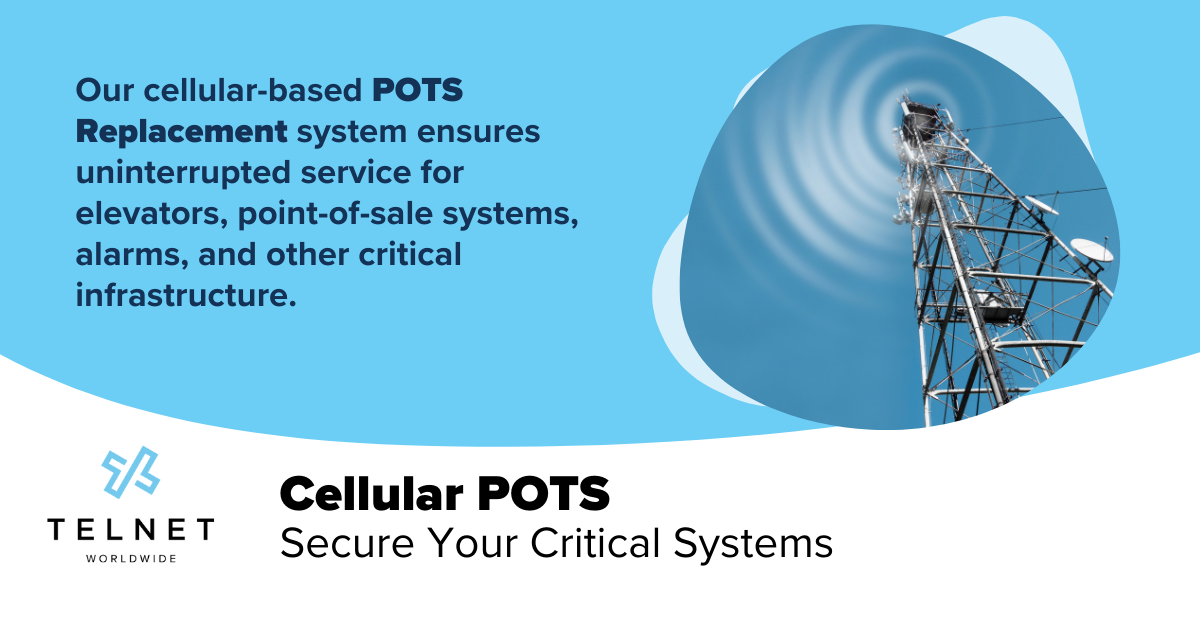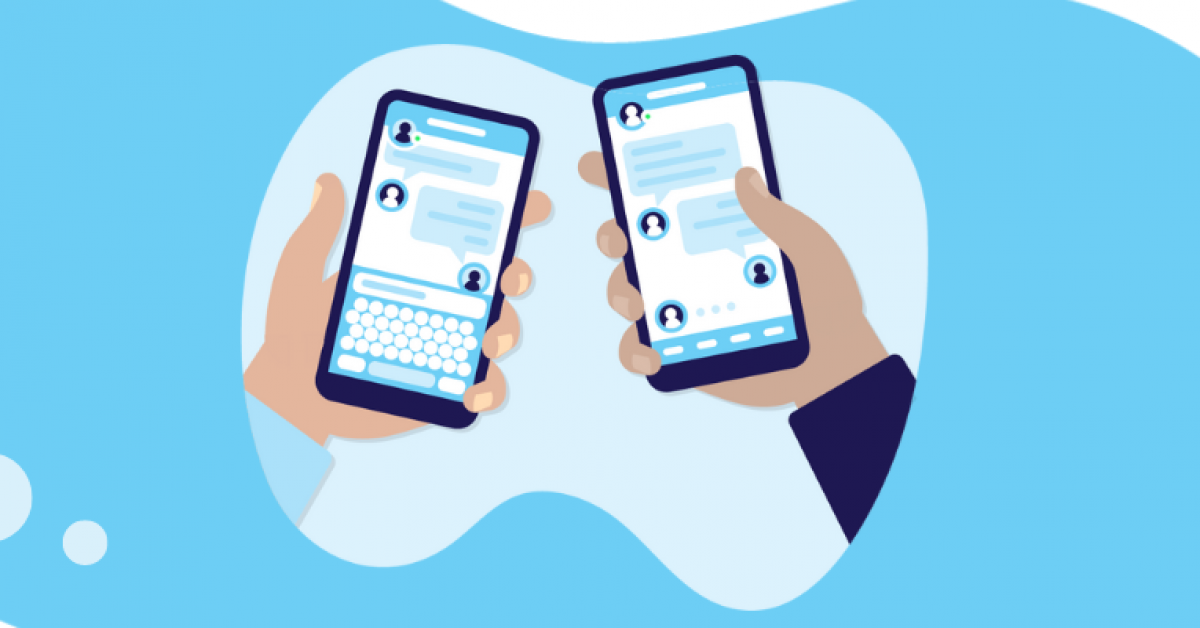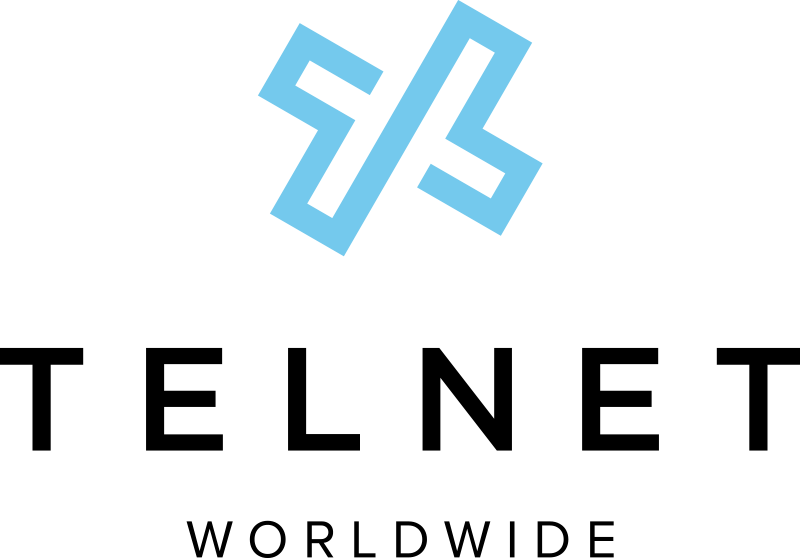I recently got a call from a friend of mine — a no-nonsense kind of fella — and I heard something in his voice I hadn’t heard in some time: panic. The reason for his distress was, unsurprisingly, related to the current global health crisis. But maybe not how you think.
See, Jake and his wife had both begun working from home, along with their two young daughters who had started attending online classes. Jake and his wife were both experiencing terrible audio quality on their video conferences and VoIP calls. All at once, it became painfully clear that they needed to upgrade their home network. But where to start?
Check out the following five tips to keep your VoIP calls clear, and your video meetings productive.
5 Tips for Optimizing Your Home Network
1. Call your Internet Service Provider (ISP)
Your ISP should have the ability to look at your internet connection’s historical statistics, and if there’s a problem ‘on the line’ they can dispatch a technician to fix it. Easy peasy!
Your ISP can also verify your internet speed. If you signed up for your internet service say, 10 years ago, there are probably faster speeds available for you today. If you never ask your ISP, it may never get upgraded, and you’re going to be stuck in the slow lane.
2. Upgrade Your Equipment
I get a lot of defensive responses when I ask someone how old their router is. “It’s brand new!” they say. To which I will politely inquire, “Are you sure?”
Believe it or not, four years can slip by in an instant. And unfortunately, that’s about the expected lifetime of most electronics, including your wireless router. Simply having up-to-date equipment can make an enormous difference in your quality of experience.
3. Connect Your Devices
We also want to look at how your end-devices are connecting to your router. If you’re able to ‘hard-line’ your device (i.e. plug it directly into your router with an ethernet cable), do it! This is going to be the most reliable way to connect.
Additionally, every single device that is connected to your home Wi-Fi network is going to degrade that network’s performance to some degree. You should ensure that only devices that must connect wirelessly are doing so.
4. Adjust Your Wireless Frequency
It’s worth talking about the two frequencies over which your router communicates: 2.4Ghz and 5Ghz. The difference between the two, put simply, is that 2.4Ghz ‘pushes’ better over distance, and through obstacles. The downside is that it’s slower — it has a maximum throughput of 450Mbps — and it is also prone to interference. Things like baby monitors and wireless cameras can really wreak havoc on this spectrum.
5Ghz has the advantage of being relatively free of interference, while also being quite fast — up to 1Gbps! The downside is that 5Ghz will not ‘push’ as well through obstacles and across distance.
With this knowledge at hand, it’s up to you to decide which devices should be connecting to which band. Devices on the opposite side of the house will probably be better on 2.4Ghz, and a computer just across the room from the router is going to like 5Ghz.
5. Segment Devices By Frequency
One last piece of advice: If you’re able, it’s worth considering segmenting your end-devices between bands. For instance, maybe put all your kids tablets and your smart TVs on the 2.4Ghz, and all of your business critical devices on the 5Ghz. This can eliminate some congestion on the wireless link, and with any luck allow your Skype calls to pass uninterrupted.
This is by no means an exhaustive list of solutions, but these tips should help you navigate your home network environment. For my friend Jake, a speed upgrade with his ISP (at no cost), an upgraded Wi-Fi router and more careful attention to his wireless setup got him back where he needed to be.
It may be some time before we can get back to the boardroom with its baskets of granola bars and water bottles, but there’s no reason we can’t use the technology we have today to keep collaborating, and keep our businesses rolling.
Until next time, stay safe and stay connected!
Related Posts: