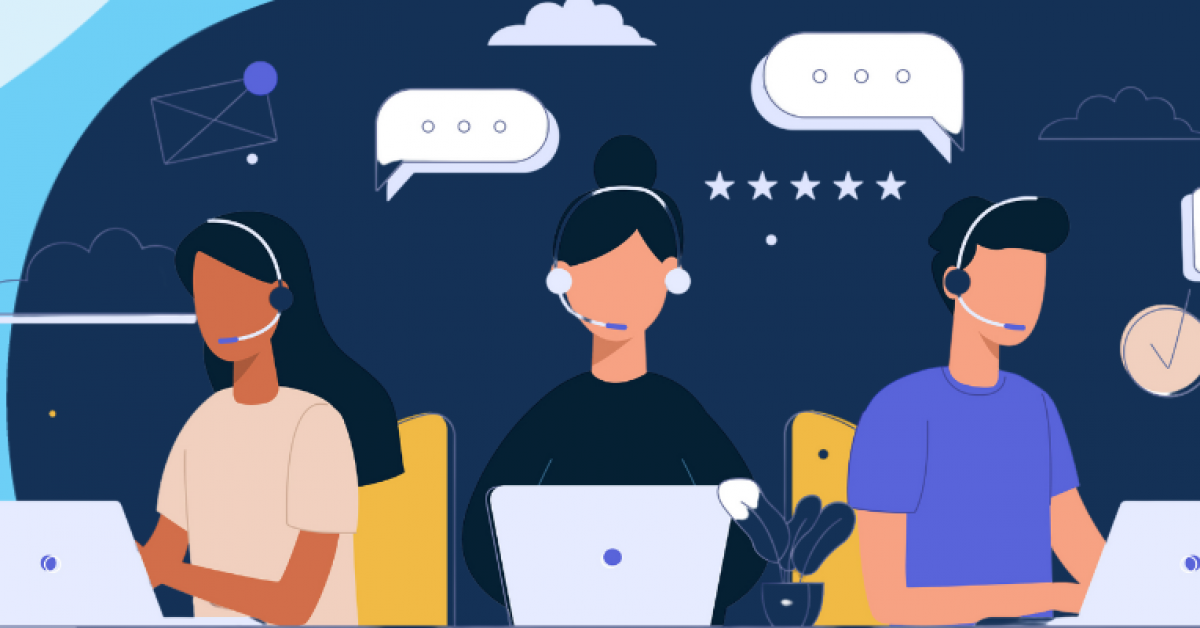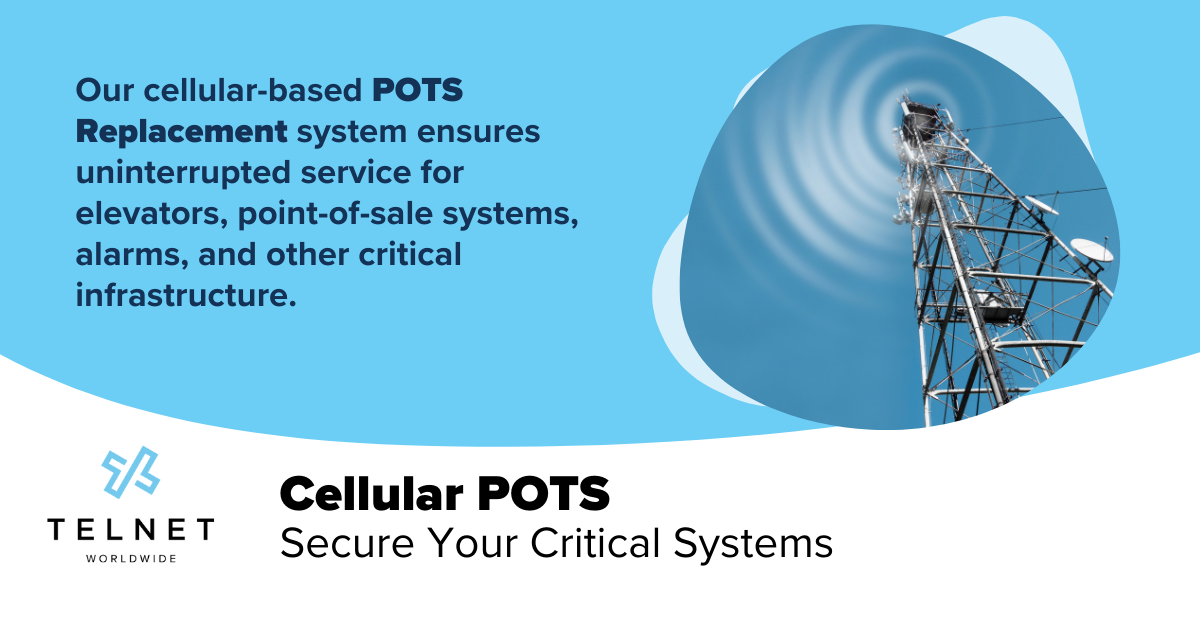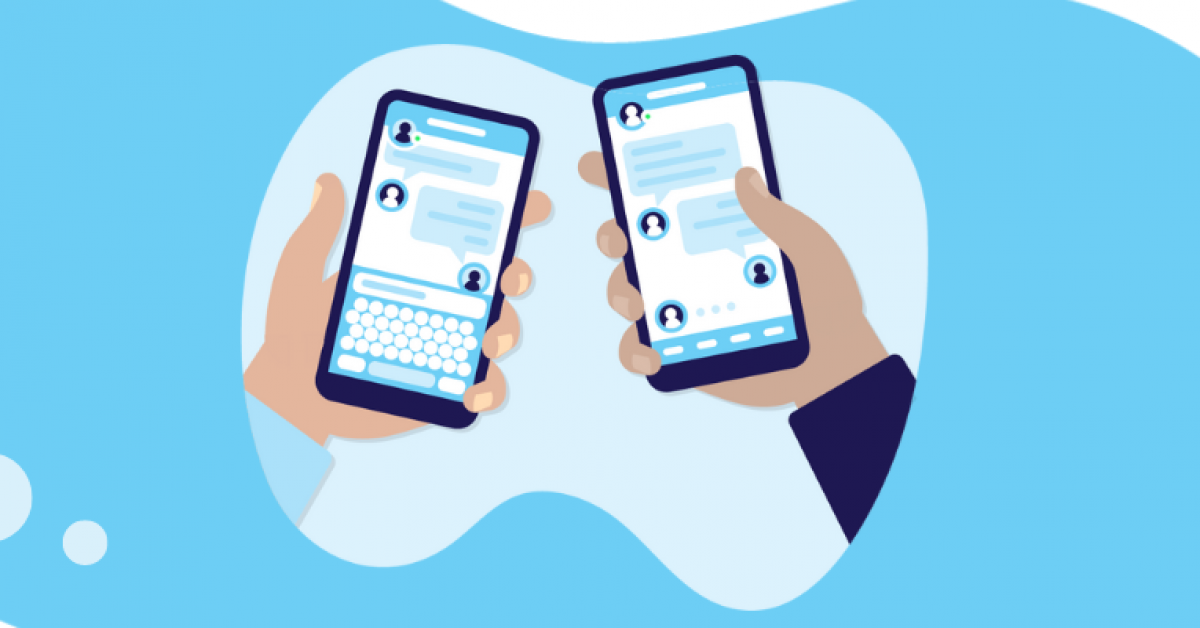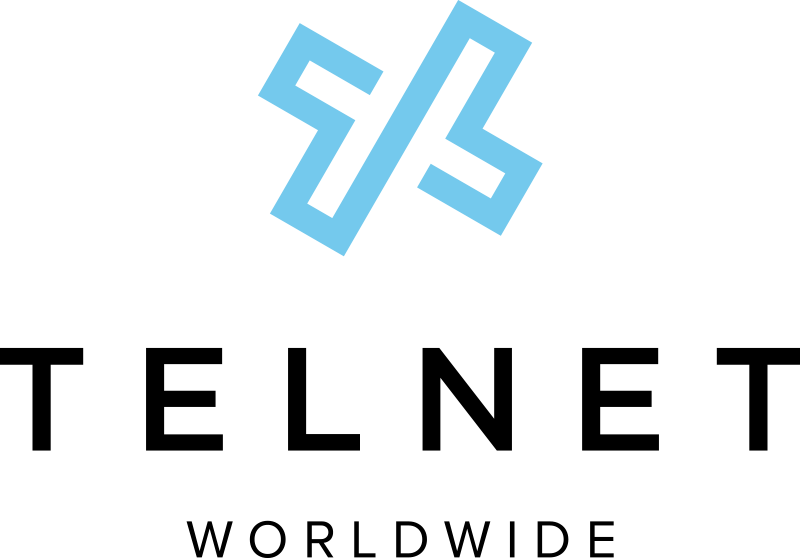Many companies are making the switch to Microsoft Teams as their collaboration platform, and for good reason. Teams provides a unified communication hub that offers a range of features designed to enhance productivity, communication, and collaboration among team members, whether they are located in the same office or working remotely.
In this article, we answer the following common questions business leaders have about phone systems when adopting Microsoft Teams.
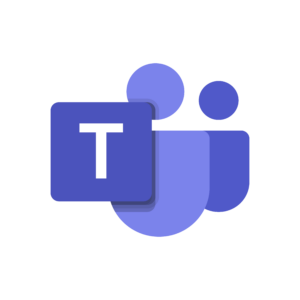
Interested in learning more about Microsoft Teams phone options?
Contact a TelNet MS Teams phone expert today.Do You Need to Buy New Phones?
If your company is making the switch to Teams, you are probably asking yourself, “do I need to buy new phones?” The short answer is, in many situations, you DO NOT need to buy new phones.
Of course, if you have older phones or unique circumstances, you might want or need to upgrade to take advantage of Teams collaboration features.
There are many things to consider when it comes to keeping or ditching your existing phone system while using Microsoft Teams. Continue reading to learn what those considerations are when it comes to Teams and phones.
"In my personal experience, collaboration platforms like Teams have made desk phones unnecessary. I have always had a desk phone and, in fact, still do. When our company switched to earlier versions of Teams/Webex, I stopped using the desktop phone because using my laptop was more convenient, gave me more features and it untethered me from my desk and office. Now, my iPhone and PC are my anytime/anywhere calling and connection devices."
- TelNet COO Rick Riordan
What Is the Microsoft Teams Phone System?
Microsoft offers a cloud-based phone system built into Office 365 and Microsoft Teams. When moving, do you really need to keep a phone on your desktop? Some users might, but you should question whether this is still required for each situation.
How Phone Numbers Work
When considering Microsoft Teams phones, it helps to understand how phone numbers work. With a legacy PBX phone system, a phone number belonged to a telephone. If a user were away from their phone, they could forward their number to their mobile before leaving the office.
With the Teams Phone System, a number belongs to a user, and a user can sign into their Teams account on any supported Teams app, including a Teams phone. When a call comes in, the user will receive a notification on all logged-in devices at the same time. Your phone number becomes more like an email address that you can access on any device.
What Can a Microsoft Teams Phone Do?
Microsoft Teams phones are available from several hardware providers such as Polycom and Yealink. They are simple to use with a touchscreen and familiar Teams interface, and simple to manage thanks to their Android operating system.
Teams Phones have an extensive feature list which is being expanded frequently, currently including:
- Modern Authentication, allowing users to sign in either with their username or password or by signing in on another device like their PC or Smartphone.
- Quick access to contacts, call history and voicemail.
- Ability to join meetings with a single touch and view your calendar of upcoming meetings.
- Receive calls for Call Queues.
- Manage calls for Executives with the delegate feature, allowing assistants to intercept incoming calls; make calls on the executive’s behalf, take over calls the executive has placed on hold, and monitor whether the executive is on a call, on hold and so on.
- Hot Desking allows users to sign into a phone and access all their contacts, meetings, and other preferences, then sign out when they’re done and leave the phone ready for the next users.
- If supported, make and receive video calls and join video conferences.
- Provide higher levels of accessibility like high contrast text.
- Dynamic and enhanced e911 support.
Can You Use Your Old Desk Phone?
The answer: Possibly.
Existing Skype for Business phones will be supported beyond 2023. And third-party SIP telephones from hardware providers such as Cisco, Yealink, Polycom, and others are supported via Microsoft’s new cloud SIP registrar service. So you can retain existing hardware from a previous phone system, though these devices will have a limited feature set compared with Microsoft Teams Phones.
Do You Even Need a Desk Phone?
Here are a few things to consider when deciding whether to have or not have a desk phone.
First and foremost, be aware of this: Whereas in the past your traditional desk telephone was the only device on which you received phone calls, a desk phone in Teams will most likely be the third device for your phone calls, with the first two being your computer and mobile phone.
Other considerations are:
- Depending on the size of your organization, the cost of providing all users with desk phones could be spent in better ways. For example, a good Bluetooth headset which can pair with both the users’ computers and mobile phones would likely cost around half that of a Teams Phone.
- Preference for a physical device, usually by executives, is often seen as a requirement; however, executives are often the heaviest adopters of the Teams mobile client. As they usually have high mobility requirements, executives are often reliant on their mobile phone and AirPods for their voice calls already, so with the addition of the Teams mobile app, they rapidly see the benefits like call screening by their assistant thanks to the Call Delegates feature, or the ability to send quick voice messages to their colleagues.
- That mobility doesn’t need to stop with executives. Every user within your organization can use the Teams mobile app, either on a work-issued device or on their personal device. This gives them the ability to access their calls from anywhere, but it has another great benefit which most don’t think about when deploying Teams: resiliency.
What Are the Advantages of the Teams Mobile App for Phone Calling?
While Teams Phones are reliant on the physical internet connectivity in your offices, the Teams mobile app turns the 4G/5G connection of every single mobile phone in your organization into a disaster recovery internet connection, allowing business continuity in the event of a major outage on your WAN links, or in the event your users all need to work from home.
Helping your users to adopt the Teams mobile app will help to drive adoption of Microsoft Teams in general and provide the maximum return on investment for your business. The Teams mobile app has all the same features as the desktop version, as well as a few new ones.
Users can chat, join meetings and share content, make and receive calls, check their voicemails, and even use their mobile phone as a walkie-talkie. And if they’re worried about getting bombarded with work notifications after hours, there’s a “quiet hours” setting to protect them from unwanted dings during the night.
While you might assume that a physical telephone is the logical device when deploying the Teams phone system, for the vast majority of users the best telephone available is the one in their pocket or their laptop. In my experience, having used a cloud PBX system for 15 years now, the only desk phones we use in our office are conference room phones used for meetings.
Get the Assistance You Need for Microsoft Teams Phones
To learn more about your Microsoft Teams phone options, contact a TelNet MS Teams Expert today. We are the exclusive provider of voice services to the Merit Network and we’ve helped thousands of businesses successfully implement phone solutions.