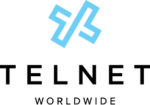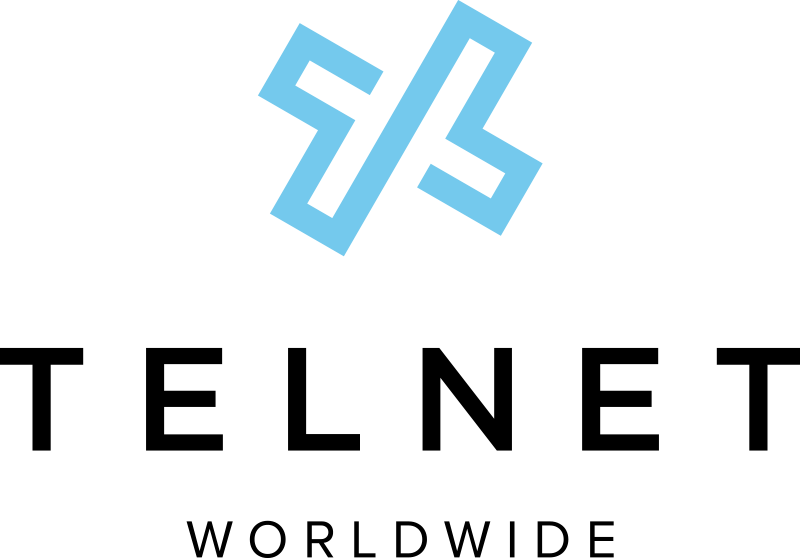Bring Your Own Device (BYOD) Requirements
This guide outlines customer requirements and responsibilities to support Bring Your Own Device (BYOD) options for TelNet Worldwide’s Cloud PBX service.
Yealink Supported Phone Models
The following phone models are supported for BYOD implementations:
Desk Phones
- Yealink T54W
- Yealink T53W
- Yealink T33G
- Yealink T46S
Conference Phones
- CP960 Conference Phone
- CP930WP = CP930W Wireless Conference Phone and W60B Base Station Package
Cordless Phones
- W60P = W56H Cordless Phone + W60B Base Station Package
This list is subject to change. Additional restrictions may apply. Phones that are not on the supported device list will not be accepted. Customer is responsible for the repair or replacement of all customer-provided phone equipment (CPE).
Customers must have administrative access to each device (i.e., an admin password) and provide the password to TelNet Worldwide. Verify access to the phone admin password using the following steps:
T54W, T33G or T46S Desk Phone
Press Menu > Advanced > Enter phone password provided by current service provider > OK
T53W Desk Phone
Press Menu > Settings > Advanced Settings > Enter phone password provided by current service provider > OK
CP960 Conference Phone
Tap Settings > Enter Admin Password > Done
CP930WP Conference Phone
Press Menu > Settings > Advanced Settings > 0000 > Done
W60P Cordless Phone
Press OK > Settings > System Settings > Base Restart > 0000 > Done
If you reach the next menu for any of the above devices, then you have entered the correct password. If you get an “Incorrect password!” warning, try again. If after multiple attempts you are still unable to successfully enter the phone password, you must contact your current service provider to obtain the correct password.
Note: If a numeric password is used, you may need to press the “abc” soft key several times until the “123” is displayed for numeric input. This is a critical requirement and should be checked on all phones.
Polycom Supported Phone Models
The following phone models are supported for BYOD implementations:
Desk Phones
- Polycom VVX 500 Series
- Polycom VVX 400 Series
- Polycom VVX 300 Series
This list is subject to change. Additional restrictions may apply. Phones that are not on the supported device list will not be accepted. Customer is responsible for the repair or replacement of all customer-provided phone equipment (CPE).
Access to Phone Admin Password
Customer must have administrative access to each phone (i.e., an admin password) and provide the password to TelNet Worldwide. To verify access to the phone admin password via phone:
Home > Settings > Advanced > [enter password] > Enter
Note: 456 is sometimes used as a default admin password, but may have been changed. If the default password does not work, customer must request the phone admin password from their current service provider. This is a critical requirement and should be checked on all phones.
Required Phone Information
Customer must provide the following information for each phone:
- User Name – First and last name or generic name assigned to phone such as “lobby phone”, etc.
- 10-Digit Phone Number – Assigned to the phone
- Phone Model – Per supported list above
- MAC Address – Available on back of phone. Also available via phone interface: Settings > Status > Platform > Phone >
[S/N: 16-digit MAC] - Current Phone Firmware Version – Located: Settings > Status > Platform > Application > Main > [Version:]
Non-TelNet Worldwide Provided PoE Switches
Existing Power over Ethernet (PoE) switches may be used if customer has ownership and control of the PoE device, provides maintenance to it, and has the required passwords/access. Configuration changes will be required.
NOTE: TelNet Worldwide will not manage, reconfigure or troubleshoot customer-provided PoE switches or other LAN devices. PoE switches are critical to phone service operation (TelNet Worldwide provided PoE switches are recommended). TelNet Worldwide will conduct a service design review and virtual site survey with customer via telephone. This includes questions regarding overall service configuration and deployment planning. If necessary, a physical site survey will be performed at the discretion of TelNet Worldwide.
Phone Configuration
At the time of installation, and when instructed by a TelNet Worldwide project manager, customer may need to reset phones and perform some basic reconfiguration. The TelNet Worldwide project manager will provide details prior to service cut over. Additional charges may apply for any reconfiguration or manual firmware upgrades performed by a TelNet Worldwide technician.
Phone Features
Phone features and softkey layout will be different than those used by the current service provider. Standardized configuration will be provided for each line of equipment supported, to deliver standard TelNet Worldwide features and functions. Phone user guides will be provided as part of installation and training process.
Phone Cabling
Wired Ethernet cabling is required for all IP phones. Additional charges will apply for any required cabling work. All cabling work should be completed before service turn up is scheduled, or installation delays may occur.
Customer Firewall
Certain customer firewall settings may prevent phones from registering or operating properly.
Bring Your Own Broadband (BYOB) Option
Refer to our Resources page for additional information.